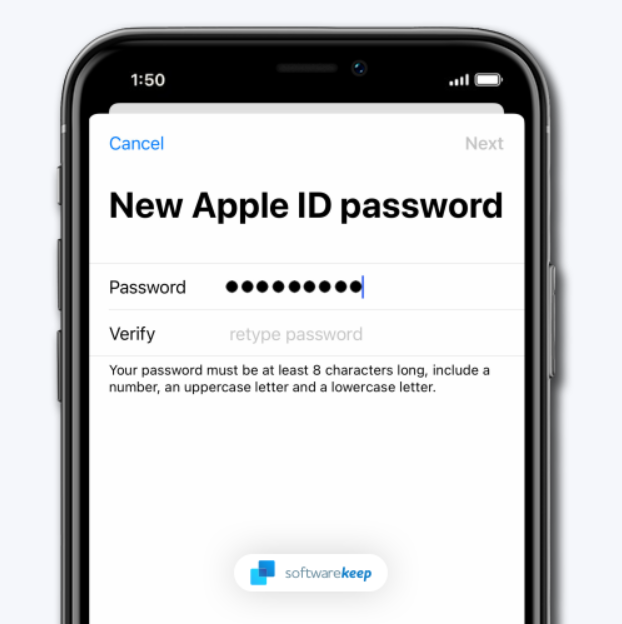Changing your Apple ID password is crucial for maintaining the security of your account.
Here’s a simple guide on how to update your Apple ID password on different devices.
How to Change Apple ID Password on iPhone:
- Open Settings: Tap on the “Settings” app on your home screen.
- Tap on Your Name: Find your name at the top of the Settings menu and tap on it.
- Password & Security: Select “Password & Security.”
- Change Password: Tap on “Change Password.”
- Verify Identity: Verify your identity using your device passcode or another authentication method linked to your
Apple ID.
- Enter New Password: Input your current password and create a new, strong password following Apple’s security guidelines.
- Save Changes: Save the changes, and your Apple ID password is now updated.
How to Change Apple ID Password on Mac:
- Open Apple Menu: Click on the Apple logo in the top-left corner of your screen.
- System Preferences: Choose “System Preferences.”
- Apple ID: Click on “Apple ID.”
- Password & Security: Select “Password & Security” from the sidebar.
- Change Password: Click on “Change Password.”
- Verify Identity: Confirm your identity using your Apple ID password or other authentication methods.
- Enter New Password: Input your current password and create a new, secure password.
- Update Keychain: Your Mac might prompt you to update your keychain; choose to update it with your new
password.
- Save Changes: Save the changes, and your Apple ID password is now updated.
How to Change Apple ID Password On the Web:
- Visit Apple ID Website: Go to the Apple ID website.
- Sign In: Log in with your Apple ID credentials.
- Security Section: In the “Security” section, find and click on “Change Password.”
- Verify Identity: Verify your identity by following the on-screen instructions.
- Enter New Password: Input your current password and set a new, strong password.
- Save Changes: Save the changes, and your Apple ID password is now updated.
Tips for a Secure Password:
Use a mix of uppercase and lowercase letters, numbers, and symbols.
Avoid common information like names or birthdays.
Regularly update your password for added security.
By following these steps and tips, you can ensure the safety of your Apple ID, protecting your personal information across all Apple devices and services.